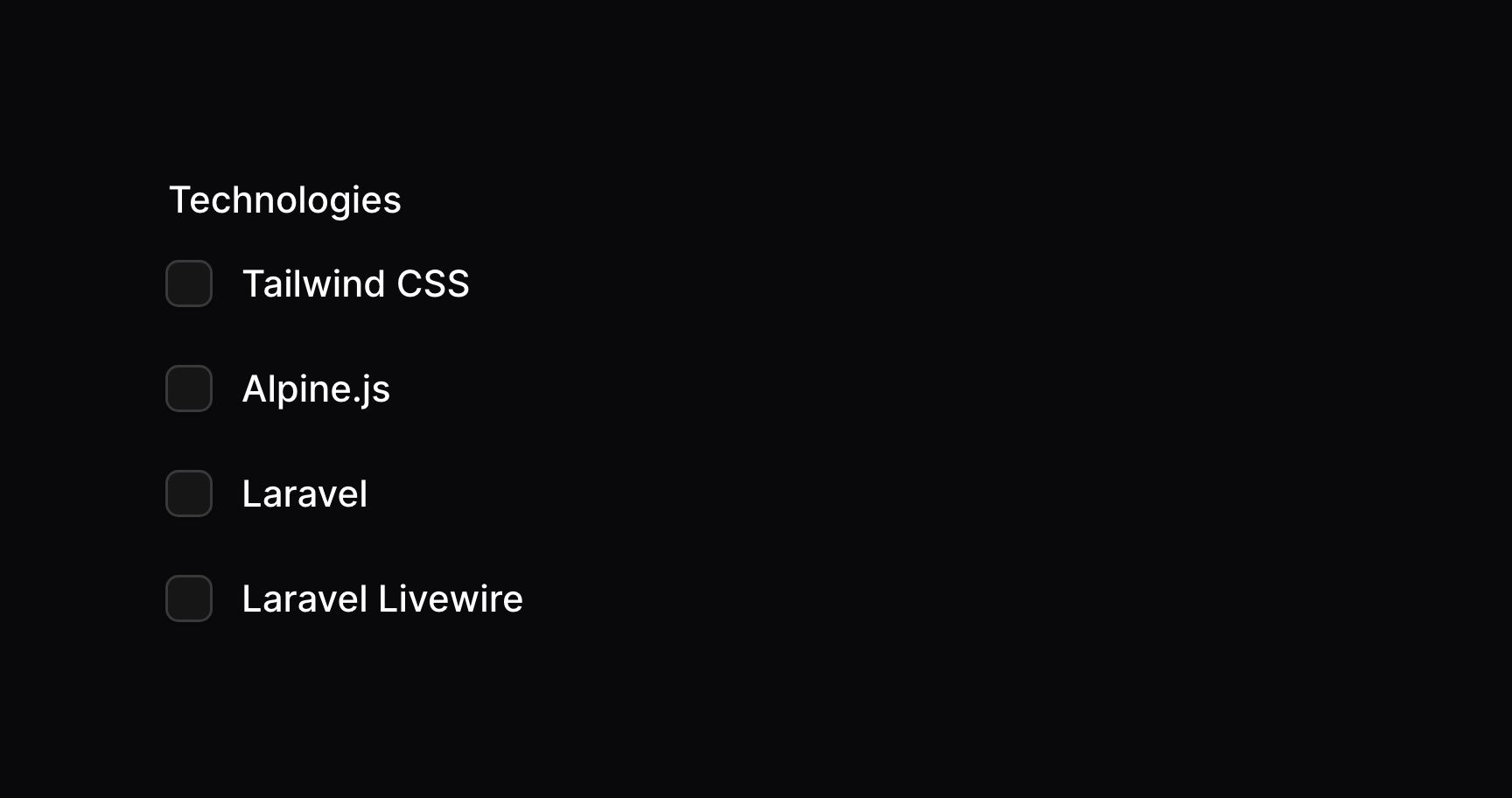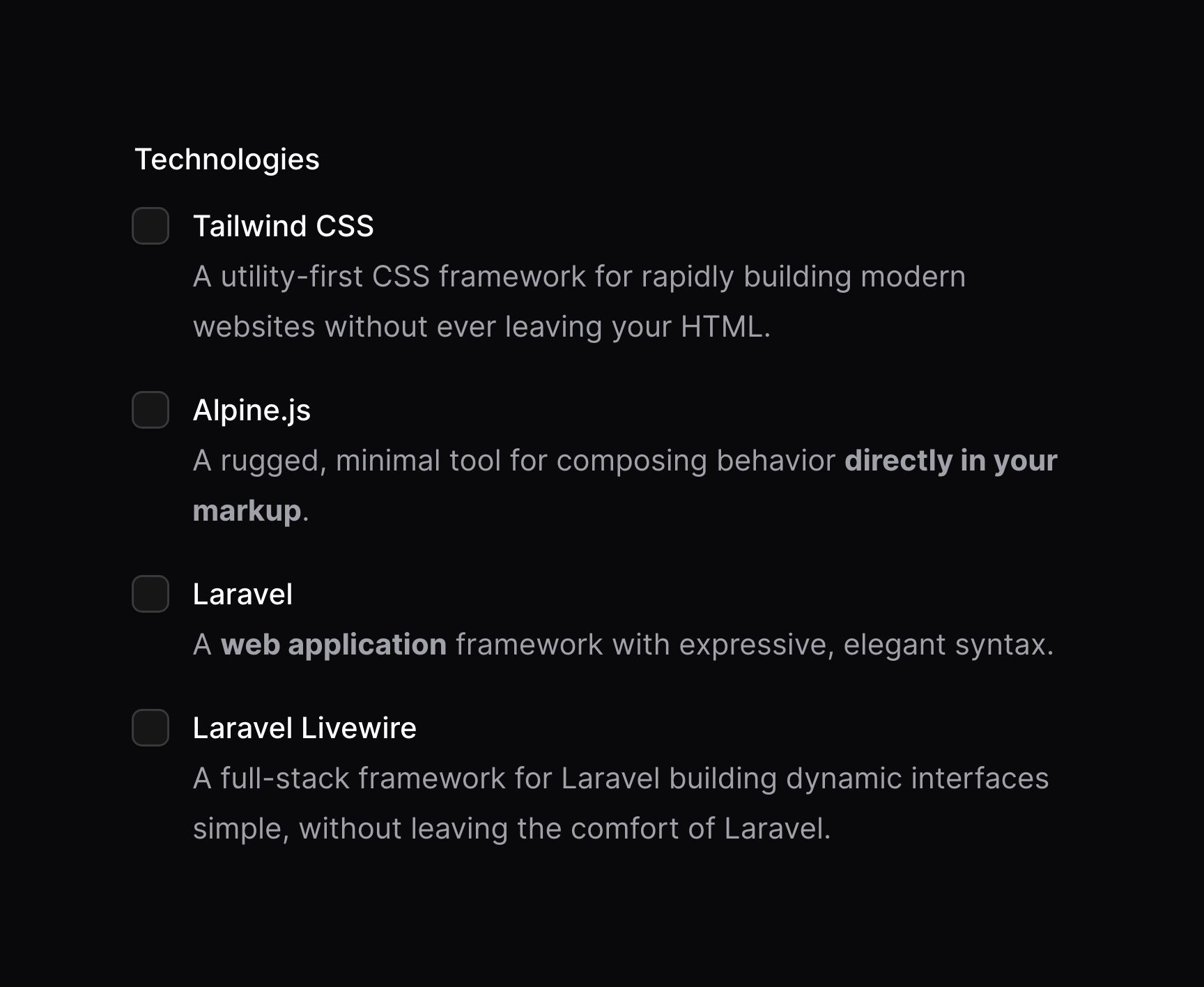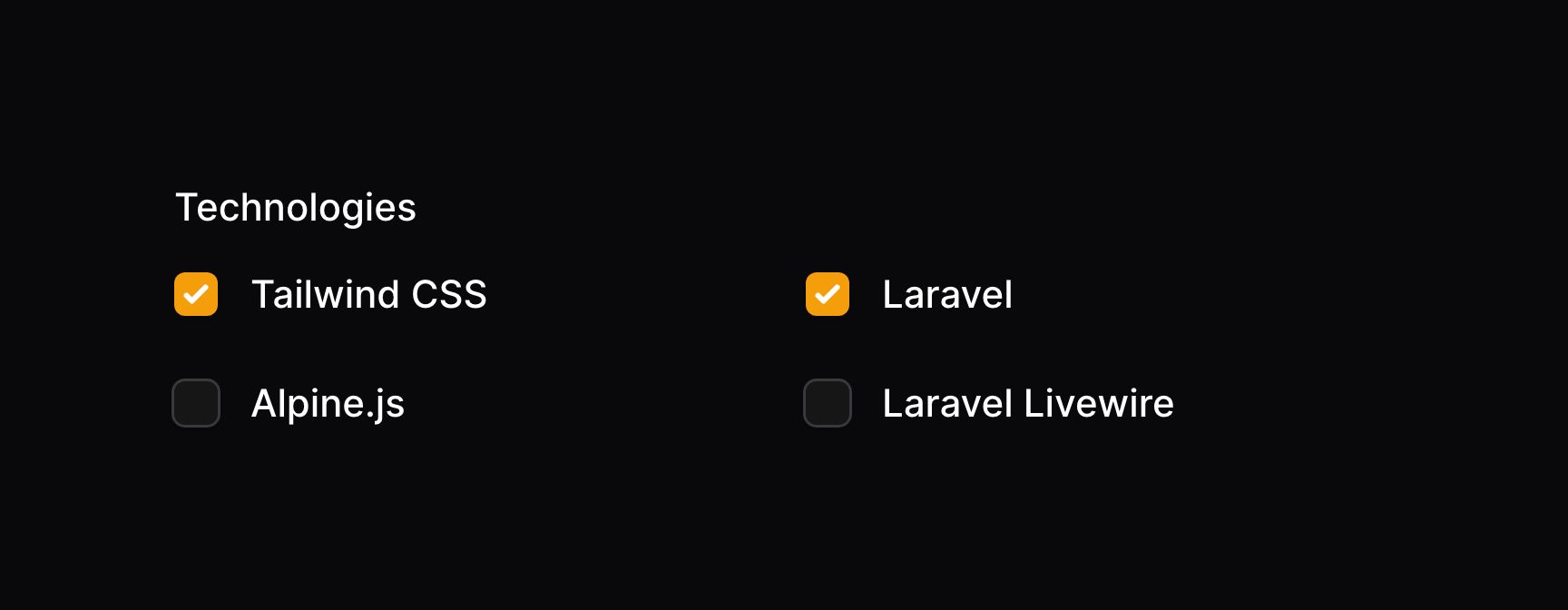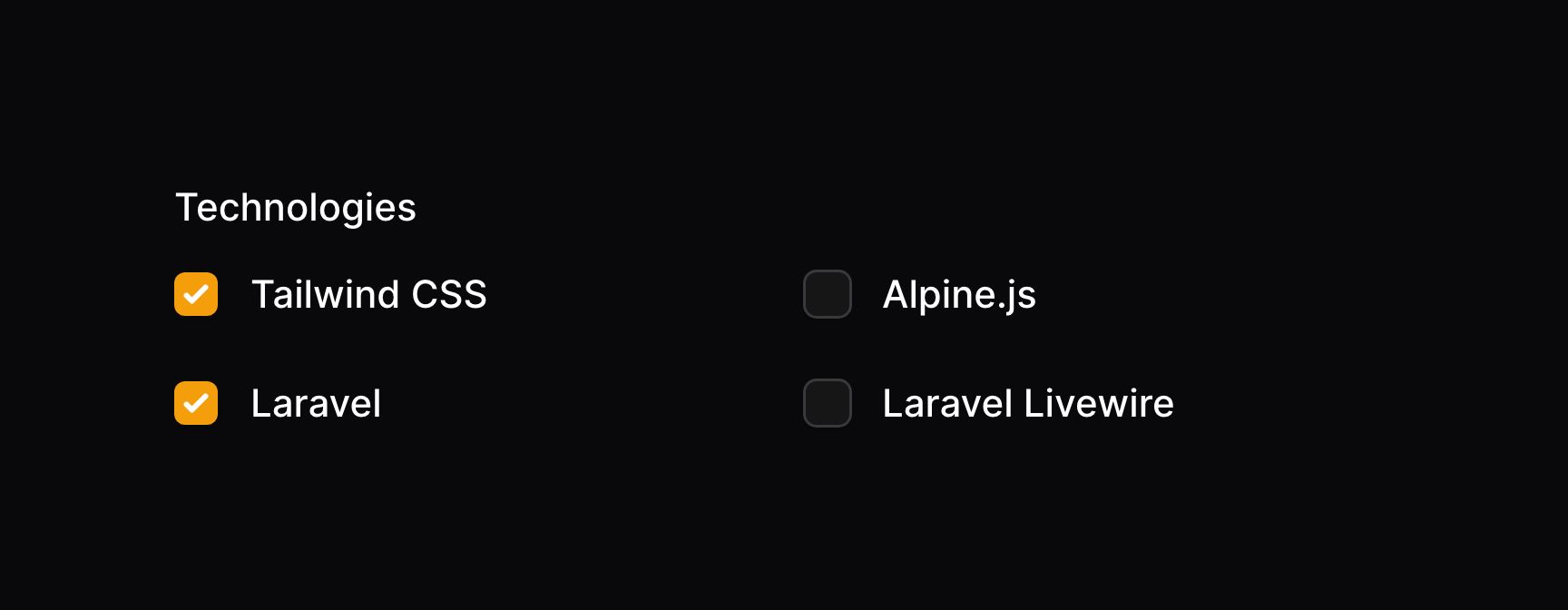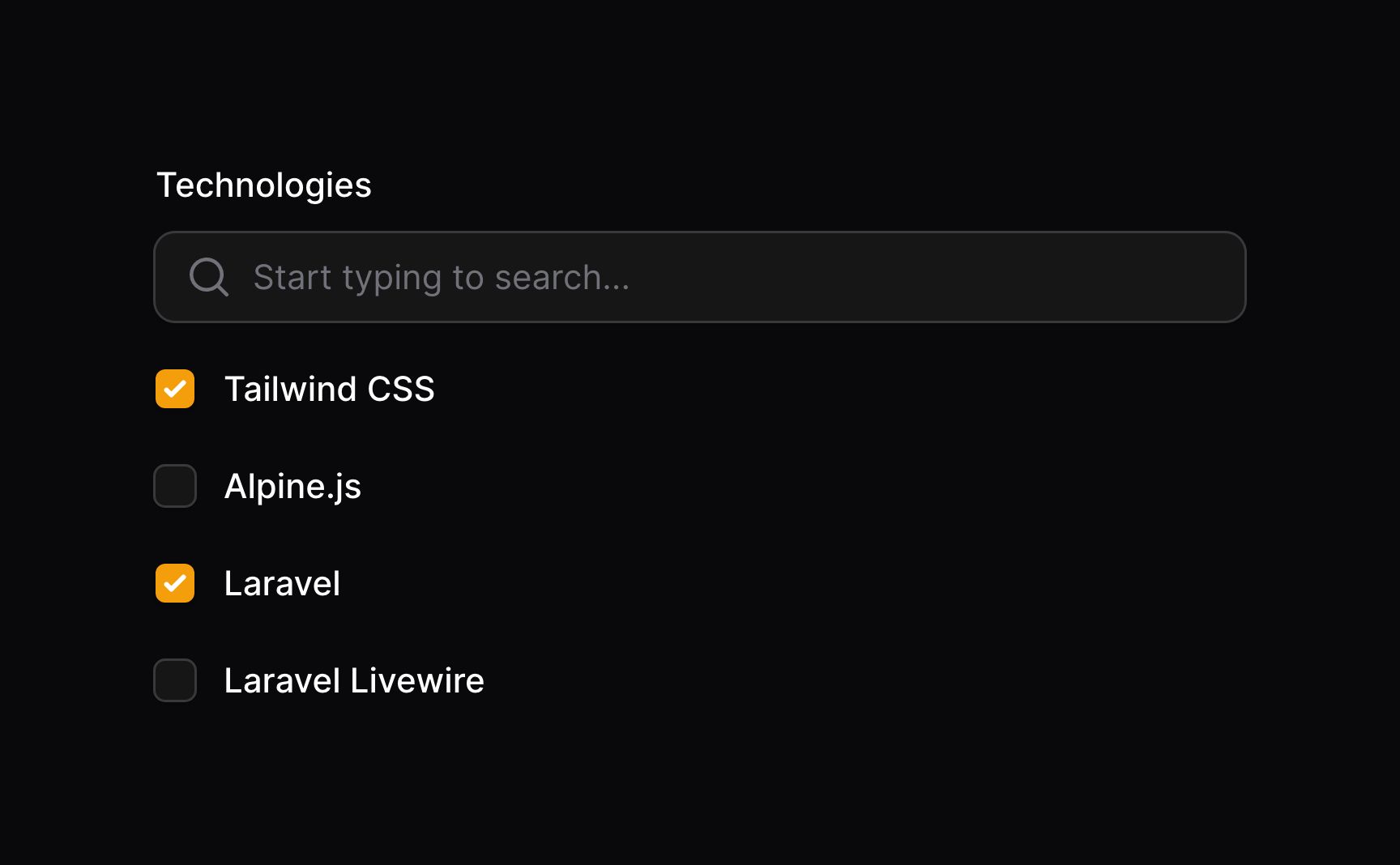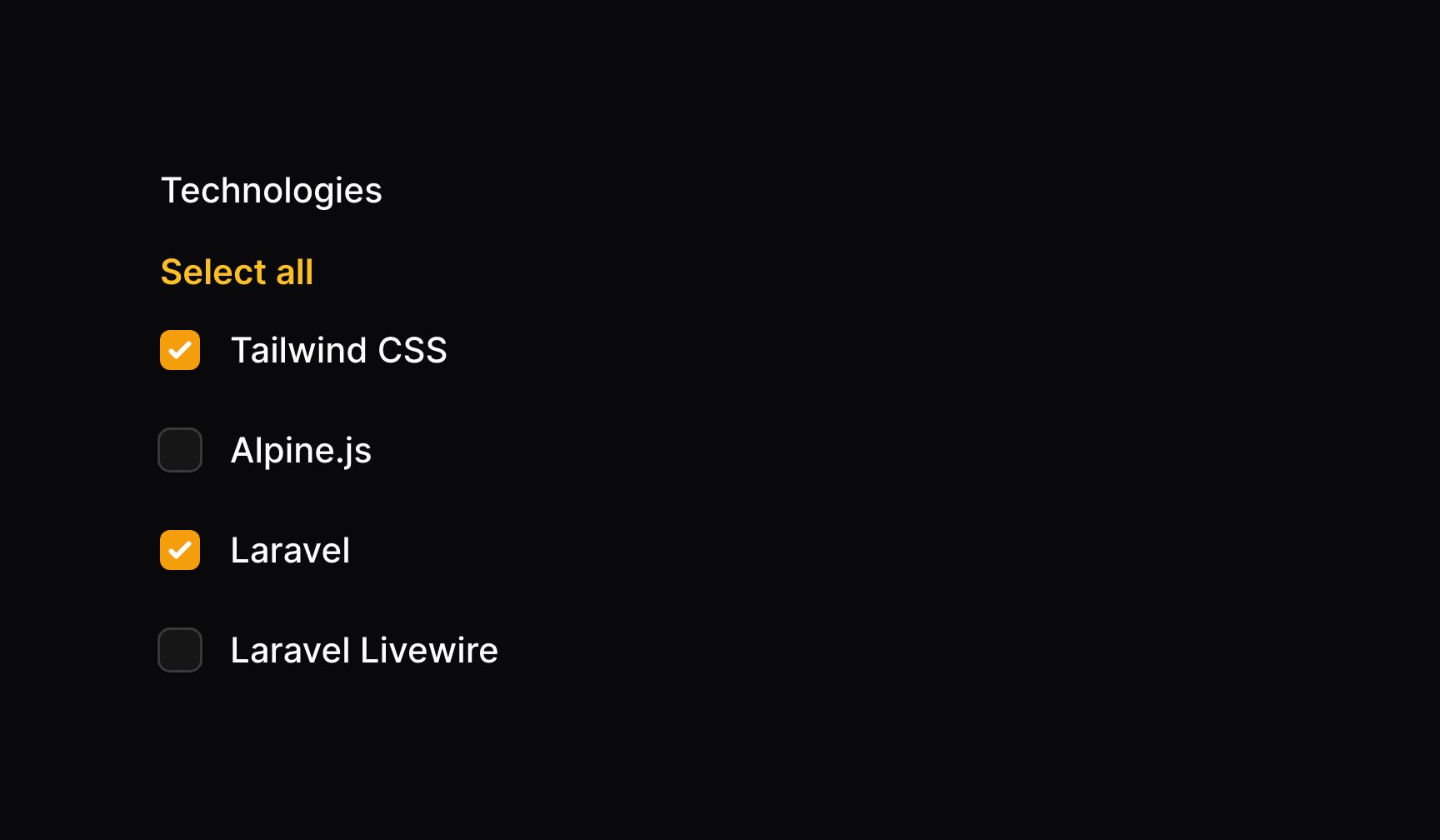Form Builder - Fields
Checkbox list
Overview
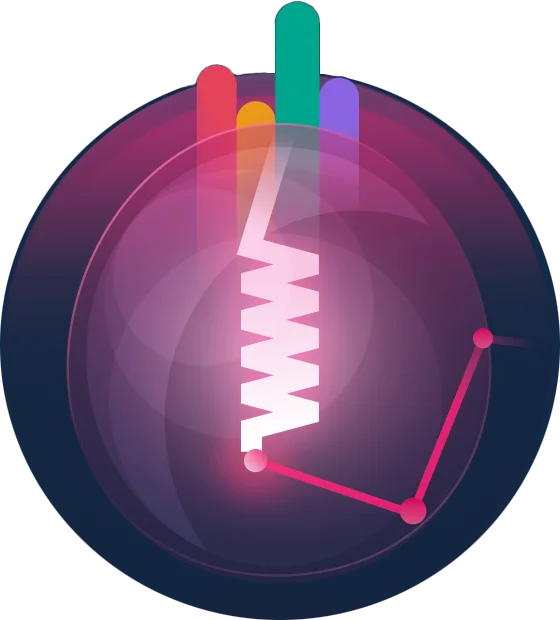
The checkbox list component allows you to select multiple values from a list of predefined options:
use Filament\Forms\Components\CheckboxList; CheckboxList::make('technologies') ->options([ 'tailwind' => 'Tailwind CSS', 'alpine' => 'Alpine.js', 'laravel' => 'Laravel', 'livewire' => 'Laravel Livewire', ])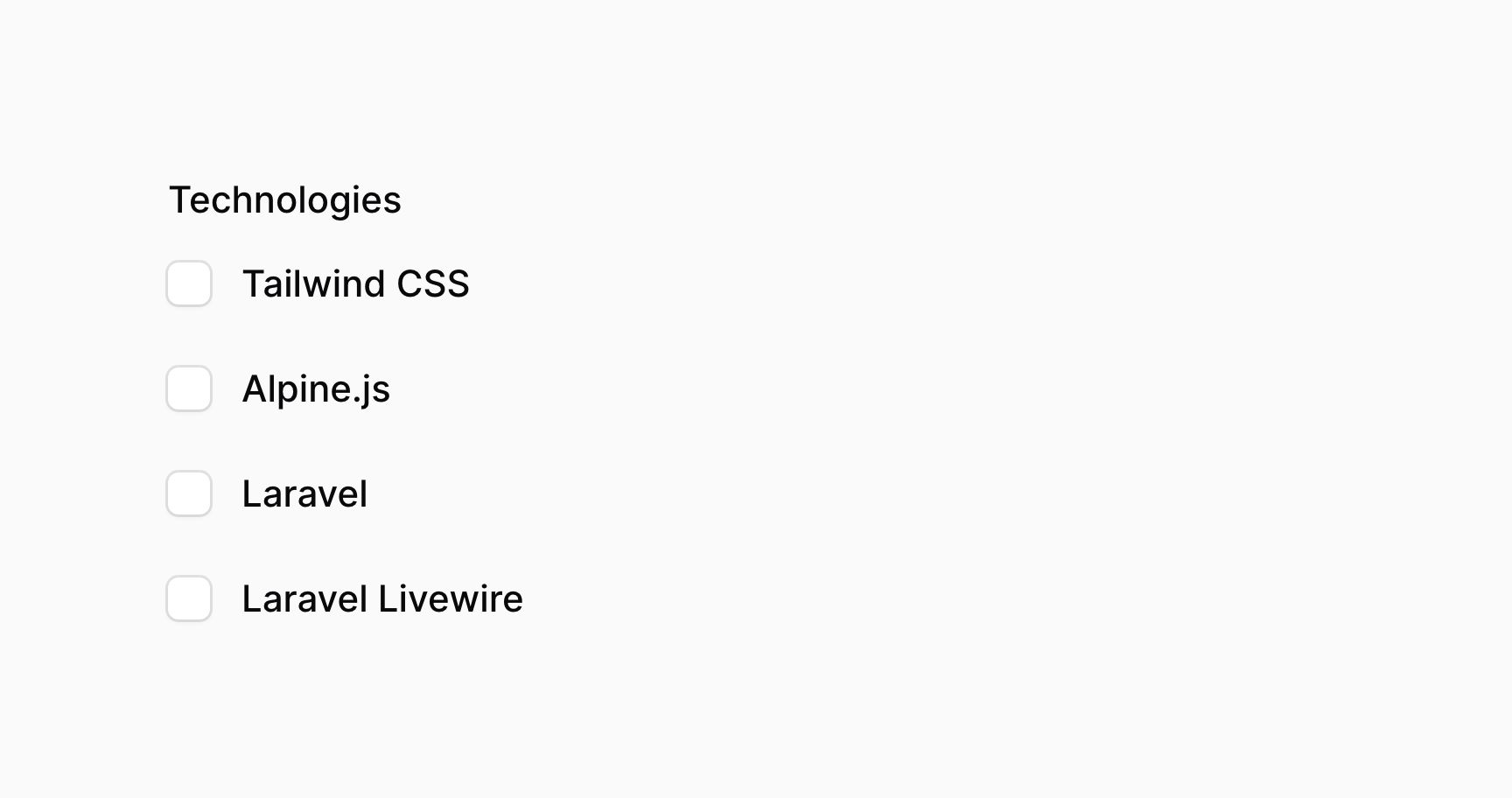
These options are returned in JSON format. If you're saving them using Eloquent, you should be sure to add an array cast to the model property:
use Illuminate\Database\Eloquent\Model; class App extends Model{ protected $casts = [ 'technologies' => 'array', ]; // ...}Allowing HTML in the option labels
By default, Filament will escape any HTML in the option labels. If you'd like to allow HTML, you can use the allowHtml() method:
use Filament\Forms\Components\CheckboxList; CheckboxList::make('technology') ->options([ 'tailwind' => '<span class="text-blue-500">Tailwind</span>', 'alpine' => '<span class="text-green-500">Alpine</span>', 'laravel' => '<span class="text-red-500">Laravel</span>', 'livewire' => '<span class="text-pink-500">Livewire</span>', ]) ->searchable() ->allowHtml()Be aware that you will need to ensure that the HTML is safe to render, otherwise your application will be vulnerable to XSS attacks.
Setting option descriptions
You can optionally provide descriptions to each option using the descriptions() method. This method accepts an array of plain text strings, or instances of Illuminate\Support\HtmlString or Illuminate\Contracts\Support\Htmlable. This allows you to render HTML, or even markdown, in the descriptions:
use Filament\Forms\Components\CheckboxList;use Illuminate\Support\HtmlString; CheckboxList::make('technologies') ->options([ 'tailwind' => 'Tailwind CSS', 'alpine' => 'Alpine.js', 'laravel' => 'Laravel', 'livewire' => 'Laravel Livewire', ]) ->descriptions([ 'tailwind' => 'A utility-first CSS framework for rapidly building modern websites without ever leaving your HTML.', 'alpine' => new HtmlString('A rugged, minimal tool for composing behavior <strong>directly in your markup</strong>.'), 'laravel' => str('A **web application** framework with expressive, elegant syntax.')->inlineMarkdown()->toHtmlString(), 'livewire' => 'A full-stack framework for Laravel building dynamic interfaces simple, without leaving the comfort of Laravel.', ])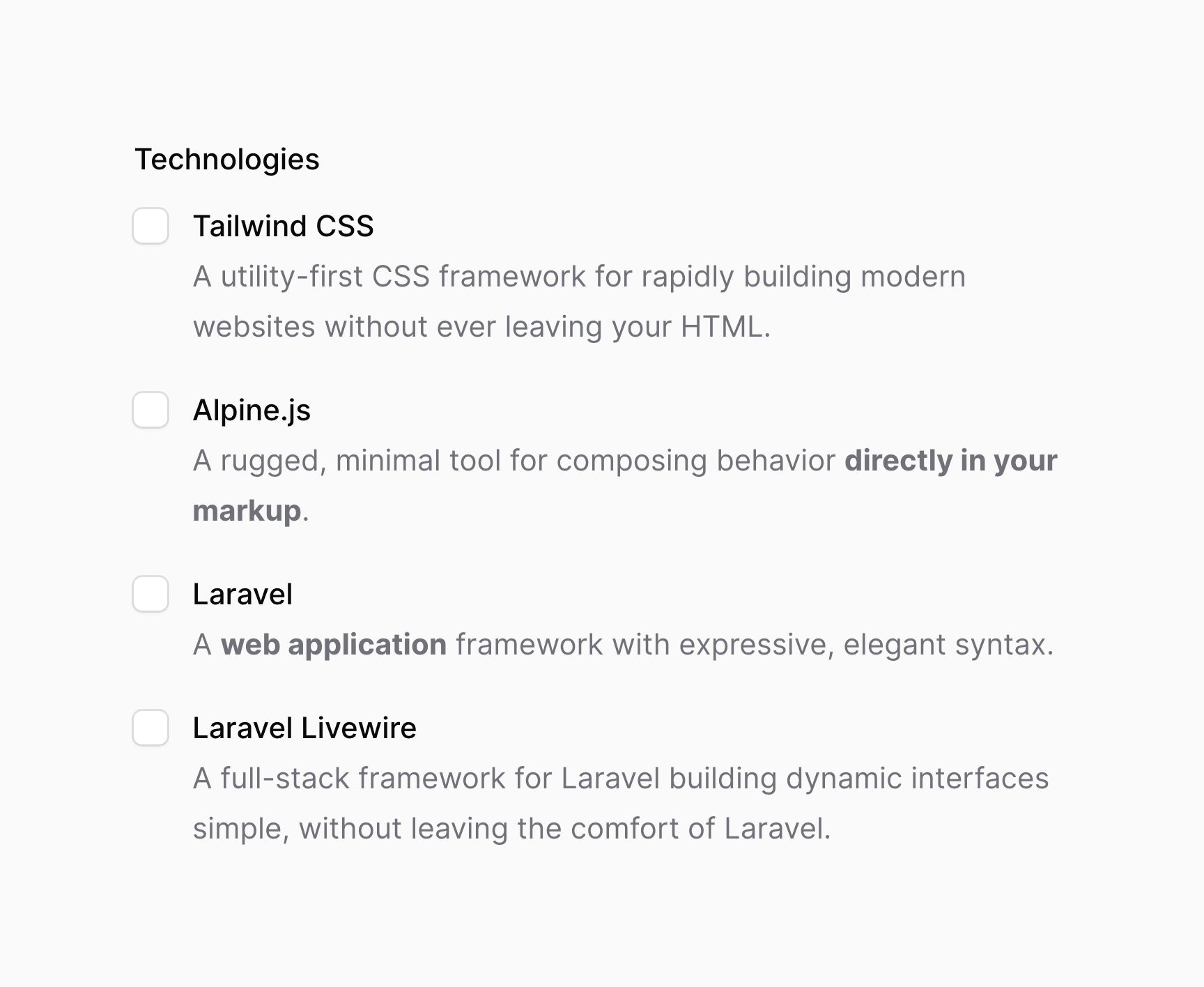
Be sure to use the same key in the descriptions array as the key in the option array so the right description matches the right option.
Splitting options into columns
You may split options into columns by using the columns() method:
use Filament\Forms\Components\CheckboxList; CheckboxList::make('technologies') ->options([ // ... ]) ->columns(2)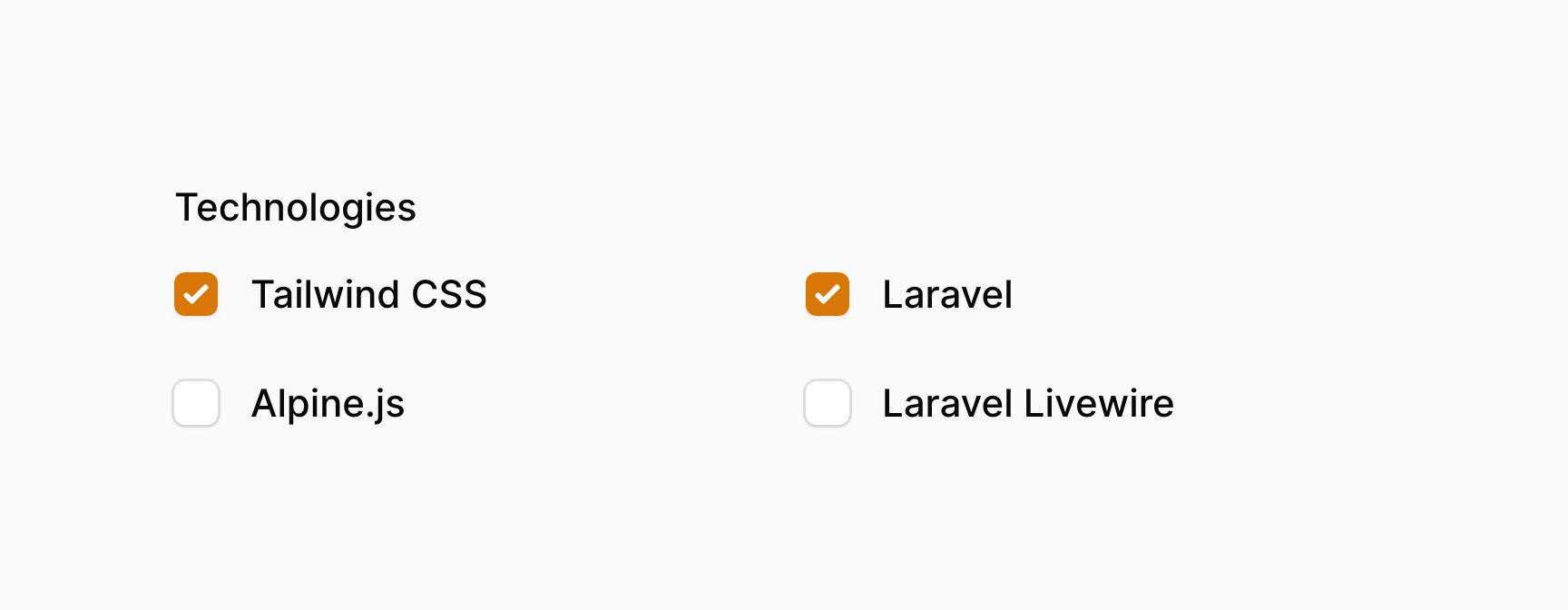
This method accepts the same options as the columns() method of the grid. This allows you to responsively customize the number of columns at various breakpoints.
Setting the grid direction
By default, when you arrange checkboxes into columns, they will be listed in order vertically. If you'd like to list them horizontally, you may use the gridDirection('row') method:
use Filament\Forms\Components\CheckboxList; CheckboxList::make('technologies') ->options([ // ... ]) ->columns(2) ->gridDirection('row')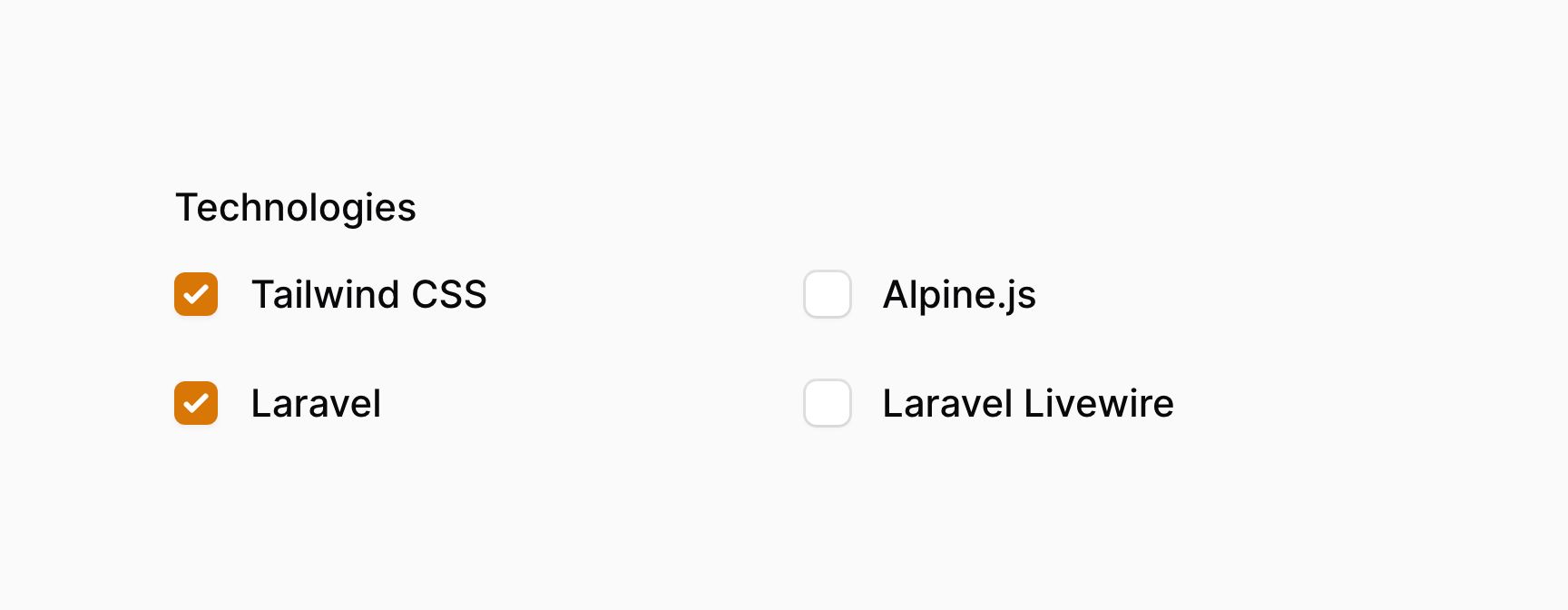
Disabling specific options
You can disable specific options using the disableOptionWhen() method. It accepts a closure, in which you can check if the option with a specific $value should be disabled:
use Filament\Forms\Components\CheckboxList; CheckboxList::make('technologies') ->options([ 'tailwind' => 'Tailwind CSS', 'alpine' => 'Alpine.js', 'laravel' => 'Laravel', 'livewire' => 'Laravel Livewire', ]) ->disableOptionWhen(fn (string $value): bool => $value === 'livewire')If you want to retrieve the options that have not been disabled, e.g. for validation purposes, you can do so using getEnabledOptions():
use Filament\Forms\Components\CheckboxList; CheckboxList::make('technologies') ->options([ 'tailwind' => 'Tailwind CSS', 'alpine' => 'Alpine.js', 'laravel' => 'Laravel', 'livewire' => 'Laravel Livewire', 'heroicons' => 'SVG icons', ]) ->disableOptionWhen(fn (string $value): bool => $value === 'heroicons') ->in(fn (CheckboxList $component): array => array_keys($component->getEnabledOptions()))Searching options
You may enable a search input to allow easier access to many options, using the searchable() method:
use Filament\Forms\Components\CheckboxList; CheckboxList::make('technologies') ->options([ // ... ]) ->searchable()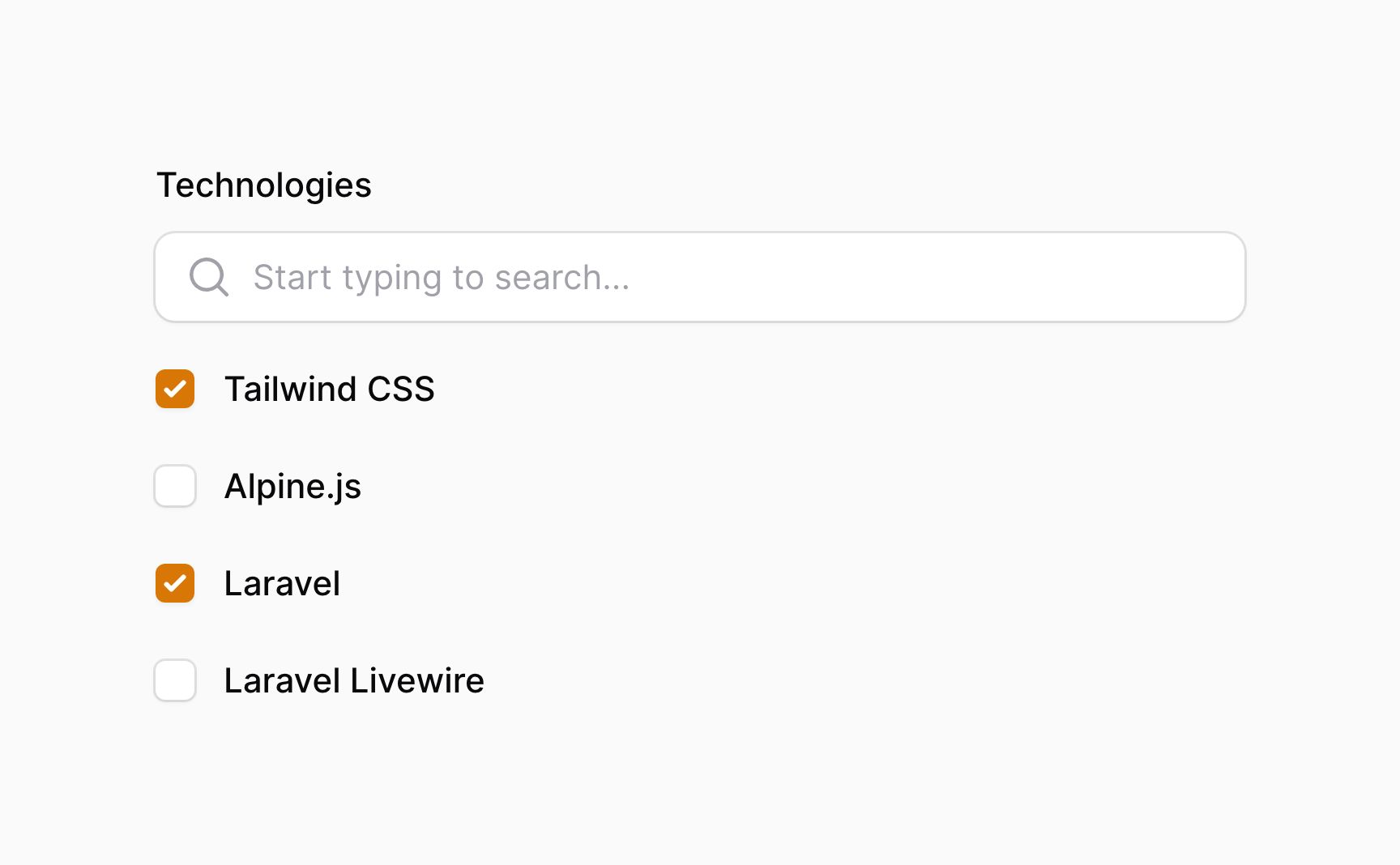
Bulk toggling checkboxes
You may allow users to toggle all checkboxes at once using the bulkToggleable() method:
use Filament\Forms\Components\CheckboxList; CheckboxList::make('technologies') ->options([ // ... ]) ->bulkToggleable()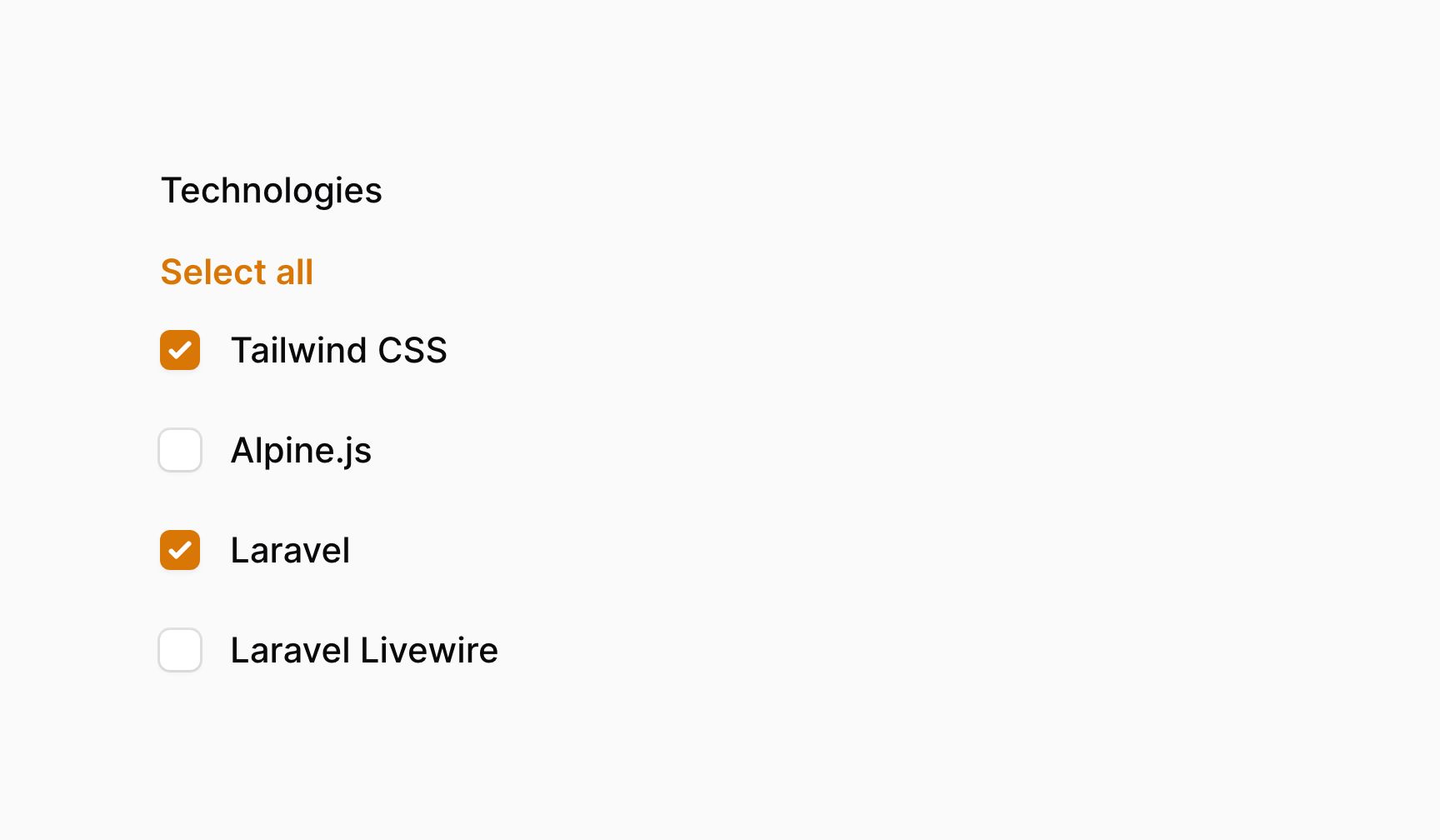
Integrating with an Eloquent relationship
If you're building a form inside your Livewire component, make sure you have set up the form's model. Otherwise, Filament doesn't know which model to use to retrieve the relationship from.
You may employ the relationship() method of the CheckboxList to point to a BelongsToMany relationship. Filament will load the options from the relationship, and save them back to the relationship's pivot table when the form is submitted. The titleAttribute is the name of a column that will be used to generate a label for each option:
use Filament\Forms\Components\CheckboxList; CheckboxList::make('technologies') ->relationship(titleAttribute: 'name')When using disabled() with relationship(), ensure that disabled() is called before relationship(). This ensures that the dehydrated() call from within relationship() is not overridden by the call from disabled():
use Filament\Forms\Components\CheckboxList; CheckboxList::make('technologies') ->disabled() ->relationship(titleAttribute: 'name')Customizing the relationship query
You may customize the database query that retrieves options using the modifyOptionsQueryUsing parameter of the relationship() method:
use Filament\Forms\Components\CheckboxList;use Illuminate\Database\Eloquent\Builder; CheckboxList::make('technologies') ->relationship( titleAttribute: 'name', modifyQueryUsing: fn (Builder $query) => $query->withTrashed(), )Customizing the relationship option labels
If you'd like to customize the label of each option, maybe to be more descriptive, or to concatenate a first and last name, you could use a virtual column in your database migration:
$table->string('full_name')->virtualAs('concat(first_name, \' \', last_name)');use Filament\Forms\Components\CheckboxList; CheckboxList::make('authors') ->relationship(titleAttribute: 'full_name')Alternatively, you can use the getOptionLabelFromRecordUsing() method to transform an option's Eloquent model into a label:
use Filament\Forms\Components\CheckboxList;use Illuminate\Database\Eloquent\Builder;use Illuminate\Database\Eloquent\Model; CheckboxList::make('authors') ->relationship( modifyQueryUsing: fn (Builder $query) => $query->orderBy('first_name')->orderBy('last_name'), ) ->getOptionLabelFromRecordUsing(fn (Model $record) => "{$record->first_name} {$record->last_name}")Saving pivot data to the relationship
If your pivot table has additional columns, you can use the pivotData() method to specify the data that should be saved in them:
use Filament\Forms\Components\CheckboxList; CheckboxList::make('primaryTechnologies') ->relationship(name: 'technologies', titleAttribute: 'name') ->pivotData([ 'is_primary' => true, ])Setting a custom no search results message
When you're using a searchable checkbox list, you may want to display a custom message when no search results are found. You can do this using the noSearchResultsMessage() method:
use Filament\Forms\Components\CheckboxList; CheckboxList::make('technologies') ->options([ // ... ]) ->searchable() ->noSearchResultsMessage('No technologies found.')Setting a custom search prompt
When you're using a searchable checkbox list, you may want to tweak the search input's placeholder when the user has not yet entered a search term. You can do this using the searchPrompt() method:
use Filament\Forms\Components\CheckboxList; CheckboxList::make('technologies') ->options([ // ... ]) ->searchable() ->searchPrompt('Search for a technology')Tweaking the search debounce
By default, Filament will wait 1000 milliseconds (1 second) before searching for options when the user types in a searchable checkbox list. It will also wait 1000 milliseconds between searches if the user is continuously typing into the search input. You can change this using the searchDebounce() method:
use Filament\Forms\Components\CheckboxList; CheckboxList::make('technologies') ->options([ // ... ]) ->searchable() ->searchDebounce(500)Customizing the checkbox list action objects
This field uses action objects for easy customization of buttons within it. You can customize these buttons by passing a function to an action registration method. The function has access to the $action object, which you can use to customize it. The following methods are available to customize the actions:
selectAllAction()deselectAllAction()
Here is an example of how you might customize an action:
use Filament\Forms\Components\Actions\Action;use Filament\Forms\Components\CheckboxList; CheckboxList::make('technologies') ->options([ // ... ]) ->selectAllAction( fn (Action $action) => $action->label('Select all technologies'), )Still need help? Join our Discord community or open a GitHub discussion