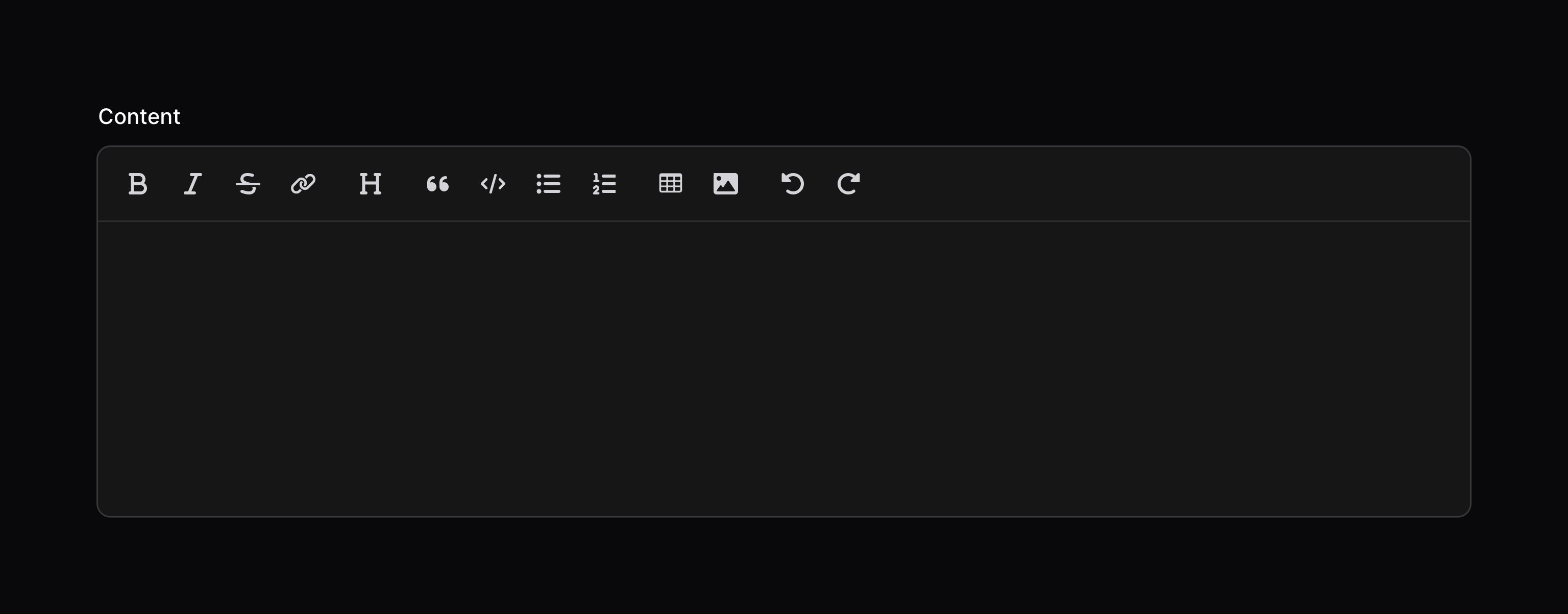表单构造器 - 字段
Markdown editor
概述
Markdown 编辑器允许你编辑和预览 Markdown 内容,同时可以使用拖拽上传图片:
use Filament\Forms\Components\MarkdownEditor; MarkdownEditor::make('content')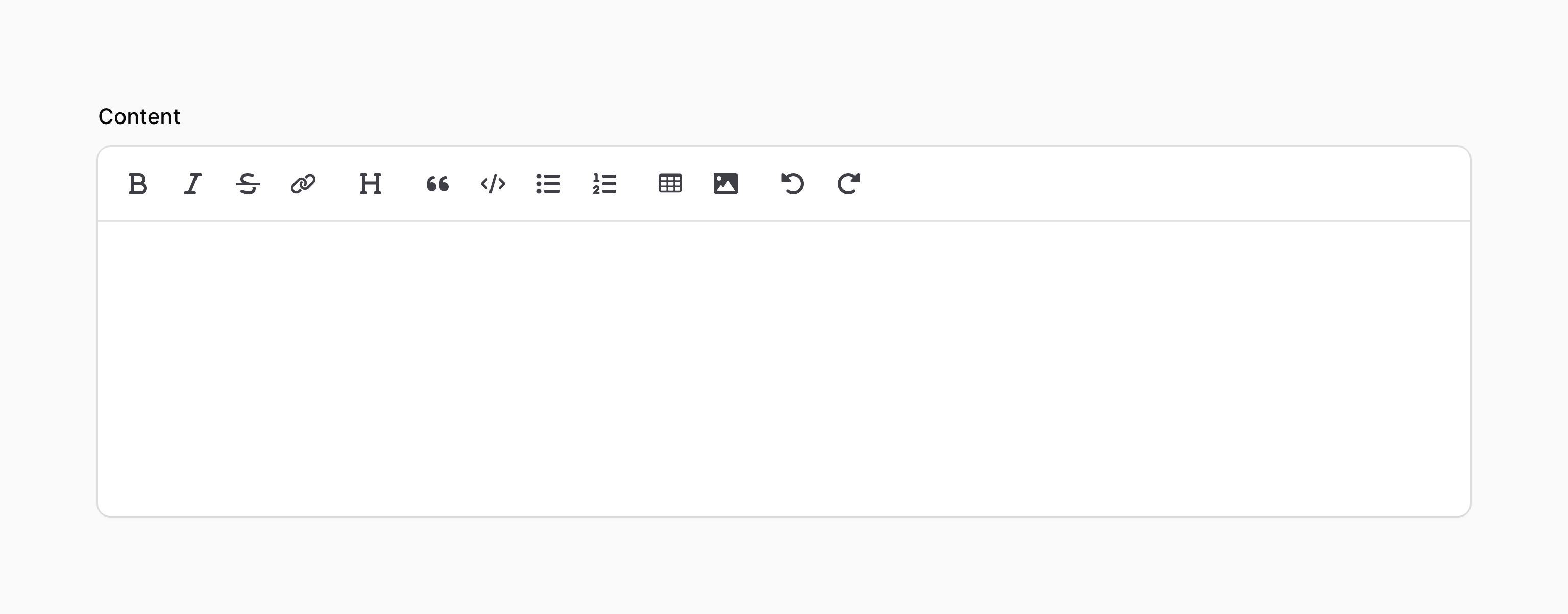
安全
默认情况下,该编辑器输出原始 Markdown 和 HTML,并将其发送到后端。攻击者能够拦截组件的值,并将不同的原始 HTML 字符串发送到后端。因此,从 Markdown 编辑器输出 HTML 时,对其进行净化非常重要;否则,你的网站可能会暴露于跨站点脚本(XSS)漏洞。
当 Filament 在 TextColumn 和 TextEntry 等组件中从数据库输出原始 HTML 时,它会对其进行净化,以删除任何危险的 JavaScript。但是,如果你在自己的 Blade 视图中输出来自 Markdown 编辑器的 HTML,这是你的责任。一种选择是使用 Filament 的 sanctizeHtml() 助手来执行此操作,这与我们在上述组件中用于净化 HTML 的工具相同:
{!! str($record->content)->markdown()->sanitizeHtml() !!}自定义工具栏按钮
使用 toolbarButtons() 方法,你可以设置编辑器的工具栏按钮。此例中展示的是默认选项:
use Filament\Forms\Components\MarkdownEditor; MarkdownEditor::make('content') ->toolbarButtons([ 'attachFiles', 'blockquote', 'bold', 'bulletList', 'codeBlock', 'heading', 'italic', 'link', 'orderedList', 'redo', 'strike', 'table', 'undo', ])此外,你可以使用 disableToolbarButtons() 方法禁用指定按钮:
use Filament\Forms\Components\MarkdownEditor; MarkdownEditor::make('content') ->disableToolbarButtons([ 'blockquote', 'strike', ])要禁用所有工具栏按钮,请将 toolbarButtons([]) 设置为空数组或者使用 disableAllToolbarButtons()。
上传图片到编辑器
使用配置方法你可以自定义图片上传方式:
use Filament\Forms\Components\MarkdownEditor; MarkdownEditor::make('content') ->fileAttachmentsDisk('s3') ->fileAttachmentsDirectory('attachments') ->fileAttachmentsVisibility('private')Still need help? Join our Discord community or open a GitHub discussion